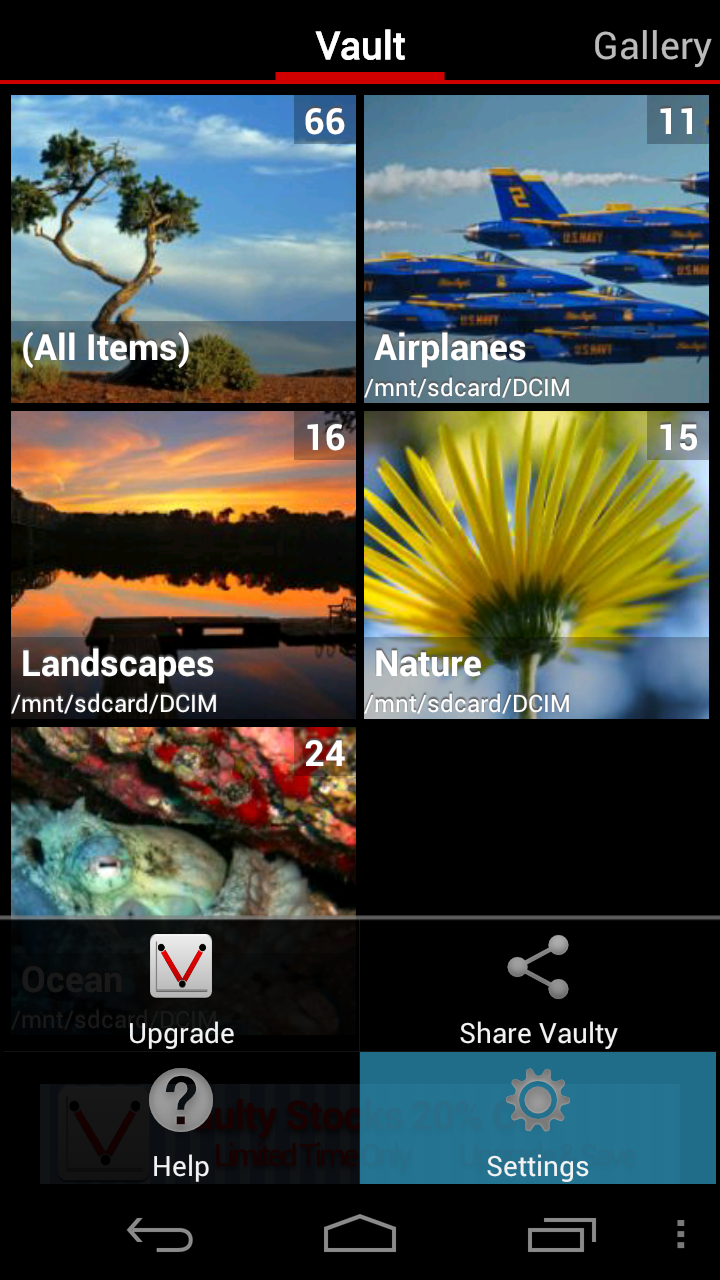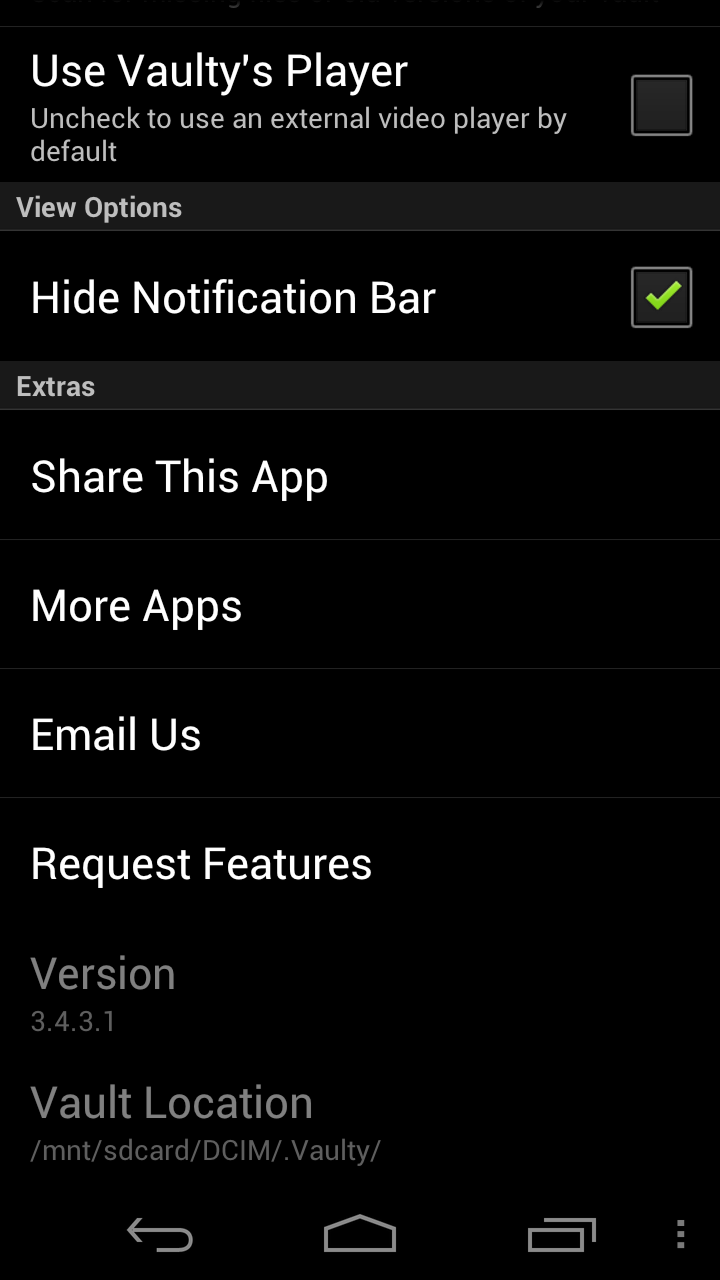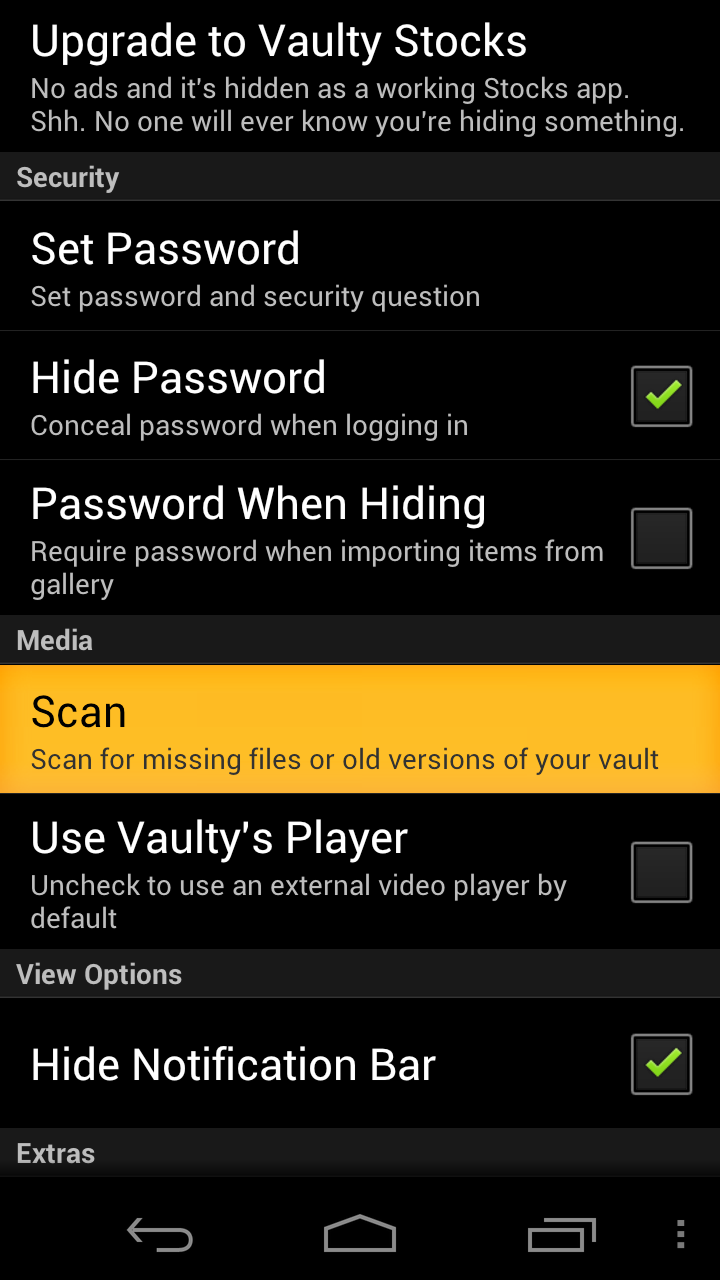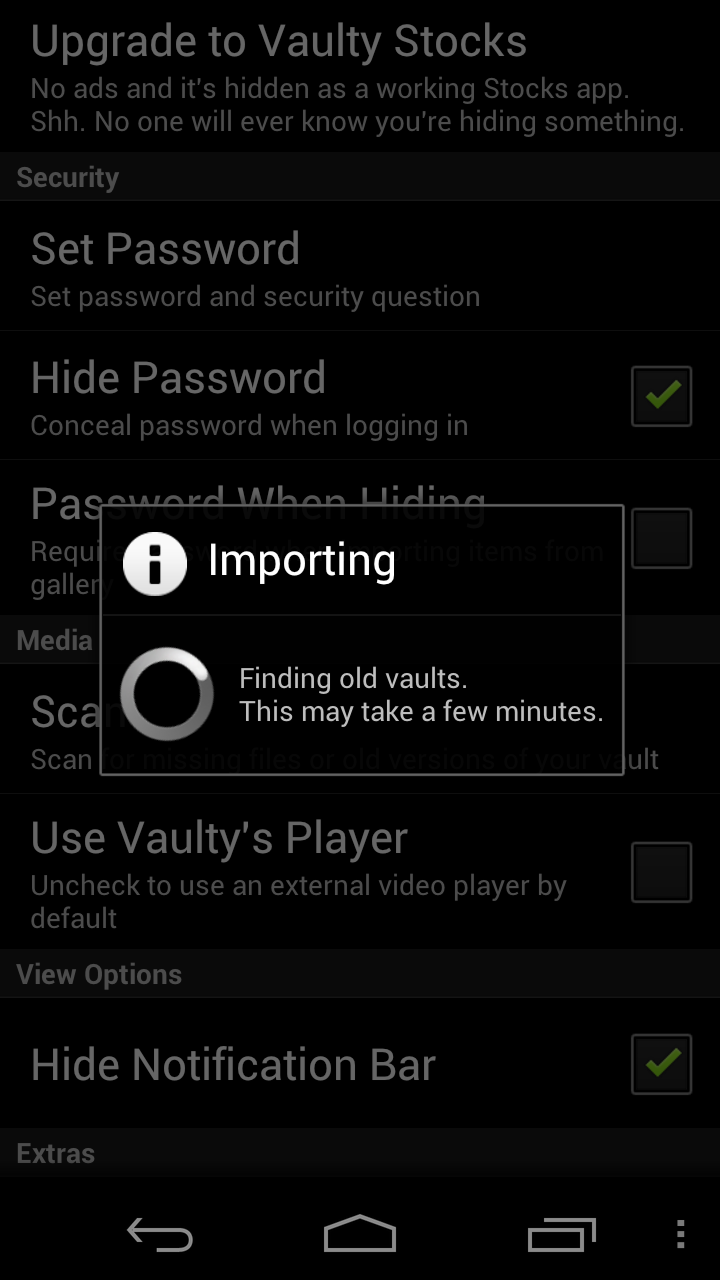If you are changing devices and want to take all your super secret stuff with you, be sure to follow these directions.
We have no access to your pictures and Vaulty does not store them on the internet or on any servers so if you don’t move them to your new device, you won’t have them there.
Always Update Vaulty
First, make sure you have the latest version of Vaulty installed on your old device. You can check on the Market page for Vaulty Free or Vaulty Stocks.
Choose one of the following methods and follow the instructions. If one way doesn’t work out, you can try the other way.
Method One: Move the Media (Simple)
This way of moving your vault has the fewest steps and is perfect if you don’t have more than a few hundred items in your vault.
Step One: Unhide Everything
Open Vaulty and tap the “(All Items)” folder.
Tap the check mark button in the upper right hand corner.
Tap the “Select All” button.
Then, tap the “Unhide” button.
All of your pictures and videos will now be outside of your vault so you can move them to your new device as you normally would.
Step Two: Move Files
Now just move all your files to your new device. If you need help doing this you can search online or ask someone who is tech savvy for some help.
Step Three: Hide Files Again
Install Vaulty on your new device and hide everything you want to have back in Vaulty.
Method Two: Move the Vault
Moving the vault it’s self between devices can be quick and won’t require vaulting everything again. This is the preferred method if you’re good with a computer and have a lot of media hidden in Vaulty.
Step One: Move
You need to move the files from your old device’s vault location your new device’s vault location. The vault location can vary between devices so check the location on each of your devices.
To find the vault location on a device open Vaulty, press the menu button and tap “Settings.”
Scroll to the bottom where you’ll see “Vault Location.”
Just move all the files in the folder of your old device’s Vault to your new device’s Vault and you should be good to go.
Step Two: Enjoy
Make sure you have the latest version of Vaulty installed on your new device, of course. Just open it up and you should see your vault just as it was on your old device. If you didn’t put it in the right location on your new device, it won’t show up. You’ll just need to run a scan to have Vaulty find and import your old vault.
Step Three: Scan & Import
To run a scan open Vaulty, press menu and tap “Settings.”
Tap “Scan” in Settings.
Wait for the scan to complete.
Enjoy. 🙂 Vaulty should now display your vaulted items. Remember to make regular backups to prevent data loss.
If you need any additional help check out Vaulty Help or email us support@squidtooth.com
![Screenshot_2012-03-05-16-33-58[1]](http://www.squidtooth.com/wp-content/uploads/2012/02/Screenshot_2012-03-05-16-33-5811-e1330991743621.png)
![Screenshot_2012-03-05-16-34-25[1]](http://www.squidtooth.com/wp-content/uploads/2012/02/Screenshot_2012-03-05-16-34-251-e1330991931769.png)
![Screenshot_2012-03-05-16-34-33[1]](http://www.squidtooth.com/wp-content/uploads/2012/02/Screenshot_2012-03-05-16-34-331-e1330992044684.png)
![Screenshot_2012-03-05-16-34-46[1]](http://www.squidtooth.com/wp-content/uploads/2012/02/Screenshot_2012-03-05-16-34-461-e1330992130805.png)